Quick start as companion app for Desktop
First setup on Desktop
To use this app as companion app for Desktop version, you will need, of course, to download and install Desktop version from here. Please read also read Desktop documentation to know how to create your db.
Save your db on cloud provider
From Desktop version, choose “file” -> “save as” and save your db into your preferred cloud provider like in this image
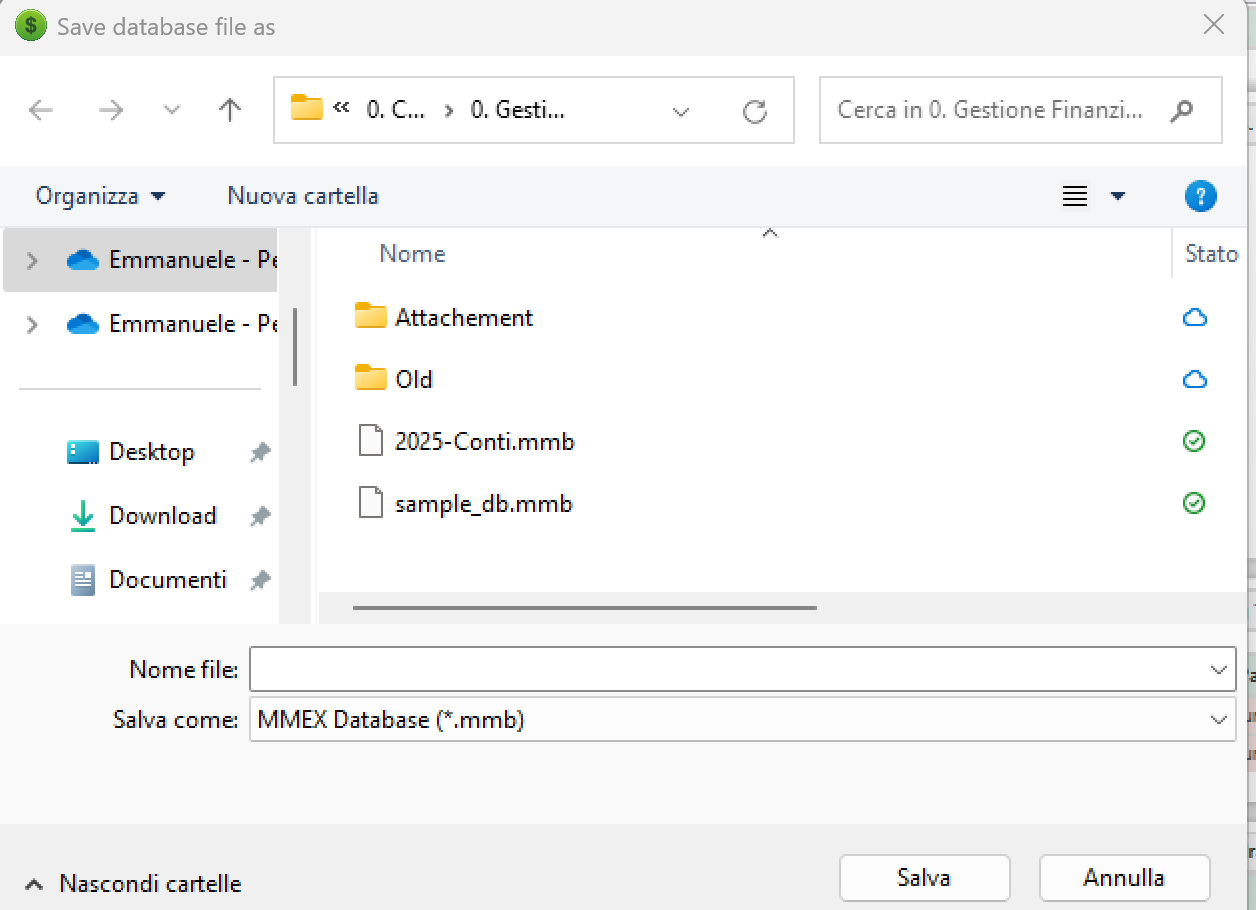
Notice! At this point remember, next time you open Desktop version to select the file you saved in your cloud provider
Notice! Any cloud provider that support SAF (Storage Access Framework) will work as cloud provider to sync Money Manager DB. You can check if your Cloud Provider support Android SAF by simply search in google “Android SAF” + your_cloud_provider
Supported & tested cloud provider
- Google Drive
- Microsoft OneDrive
- NextCloud
- OwnCloud
From mobile
Starting with new installation simply select “Open Database” as in this screen
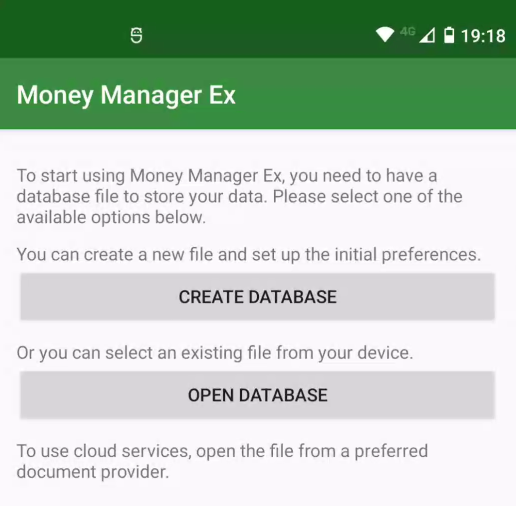
Select the “tree line menu”
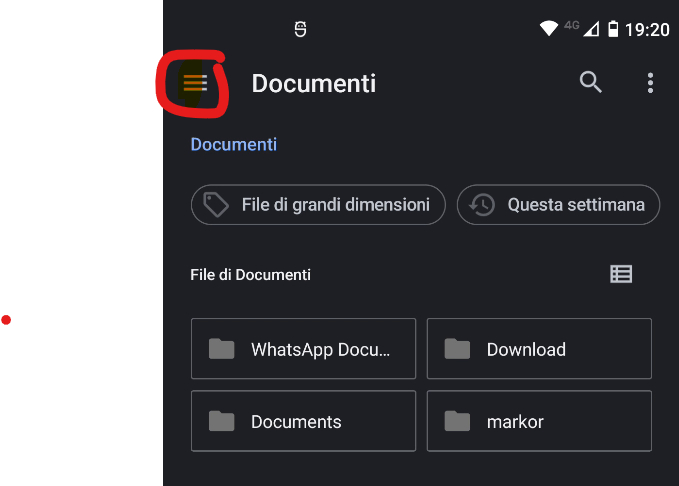
Select your cloud provider
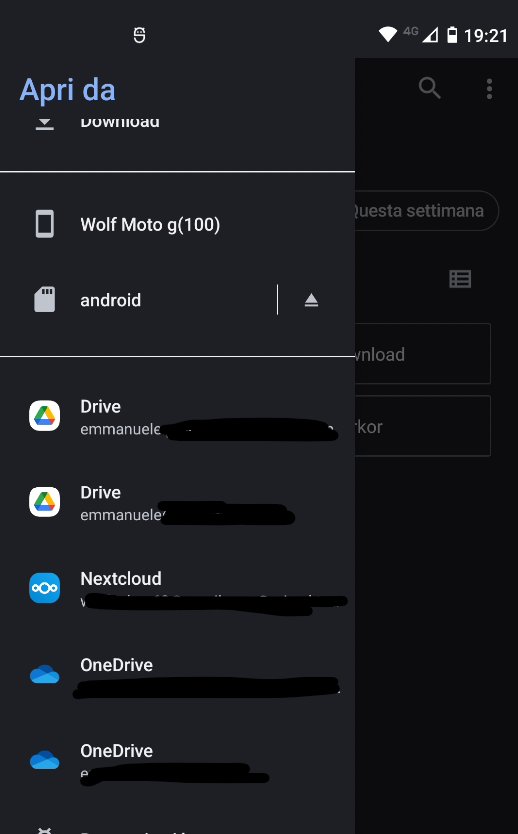
Select your file
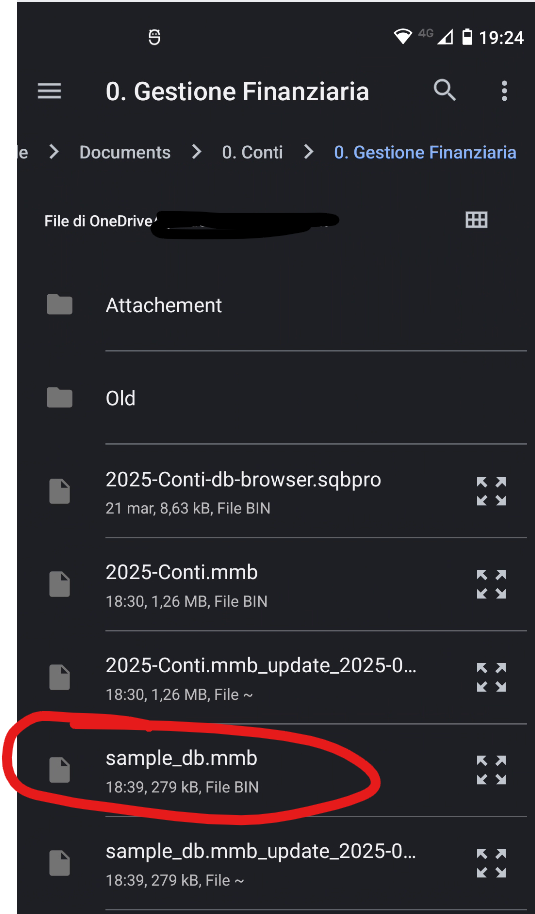
If your file is “.mmb” left password empty, otherwise insert your secret password (the same used on desktop)
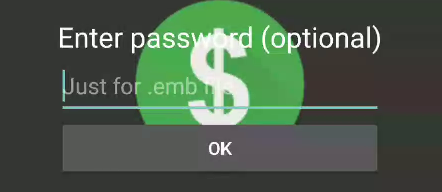
All is done!
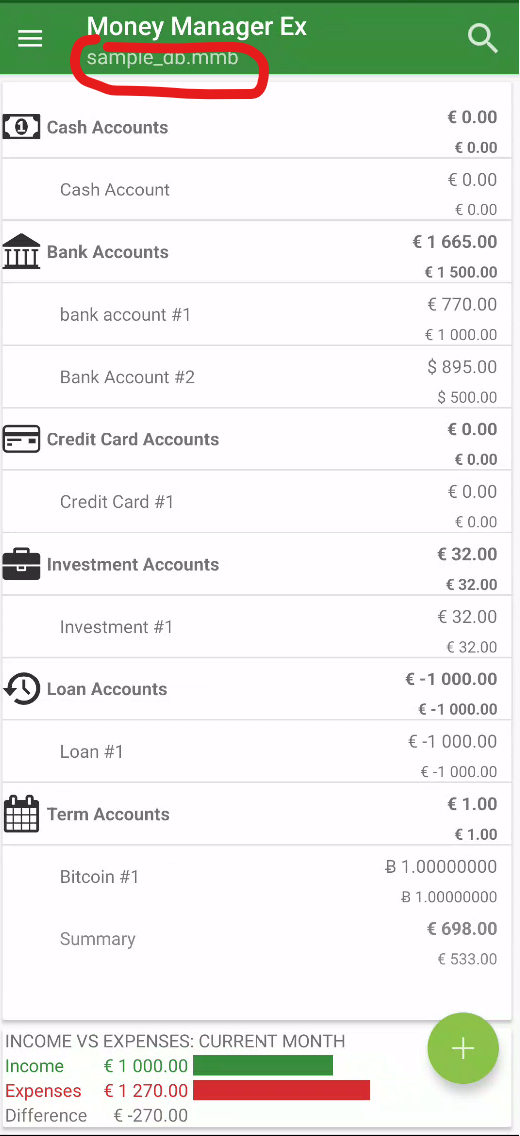
To force synchronization you can push it by selecting relative menu item.
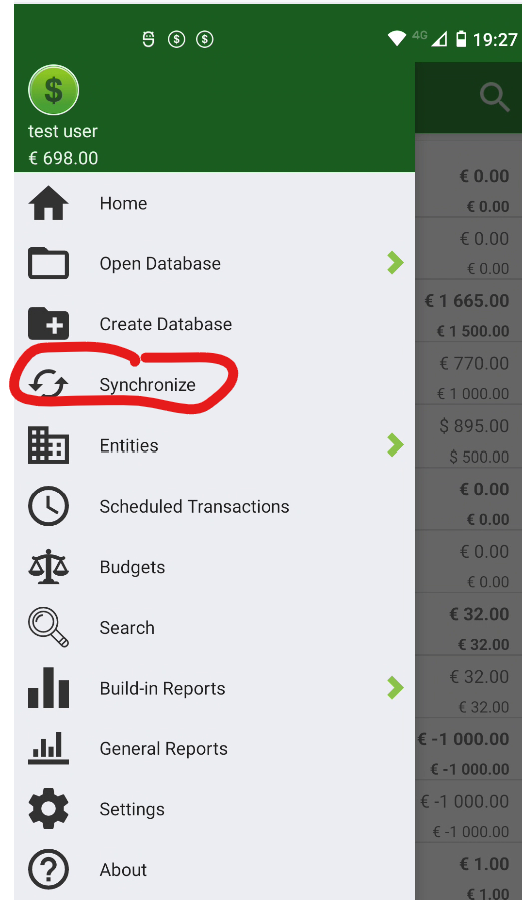
Troubleshooting
If you have issue in sync you can try to fix it making your remote file available offline in remote provider
Google Drive
Open Google Drive and navigate to your file
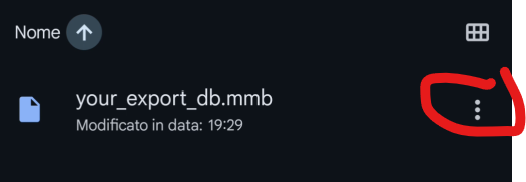
Set it as “Available Offline”
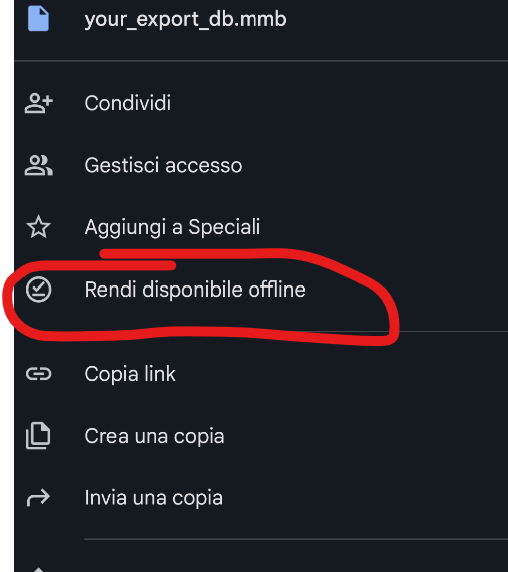
Microsoft OneDrive
Open Microsoft OneDrive and navigate to your file
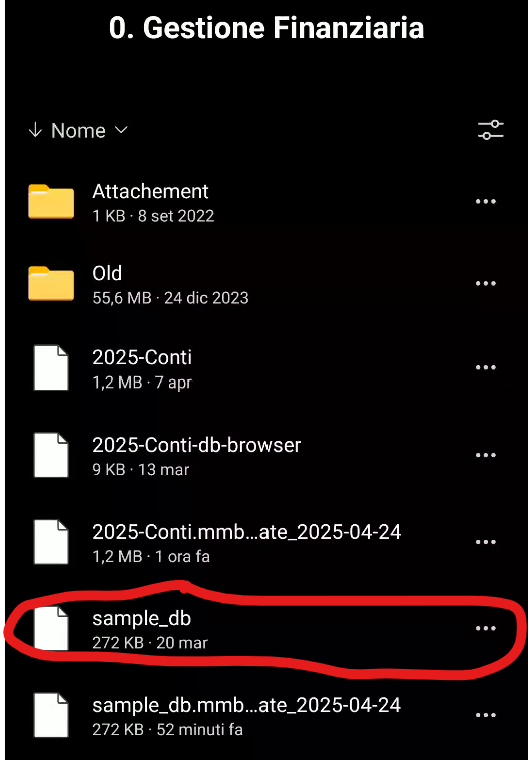
Set it as “Available Offline”
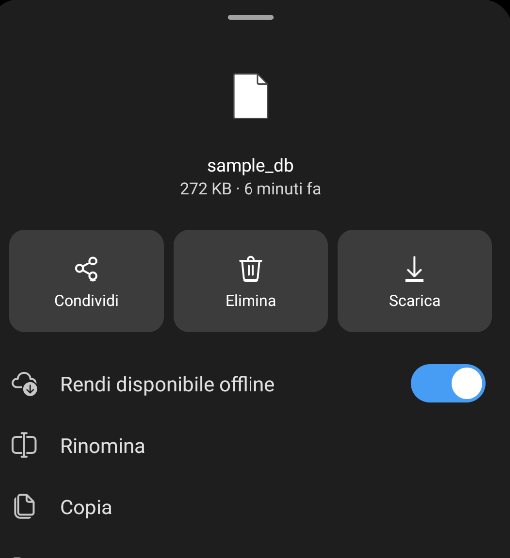
NextCloud / OwnCloud
Open Microsoft OneDrive and navigate to your file
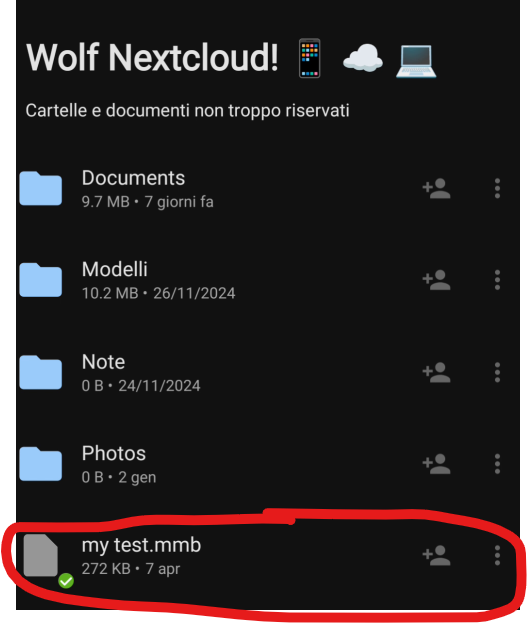
Set it as “Download”
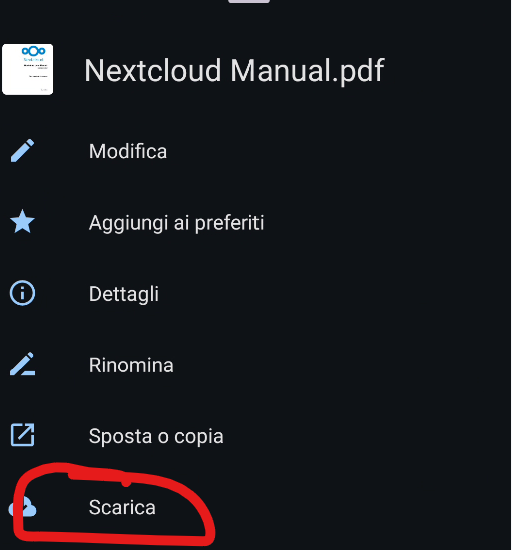
Sync Issue
There is know issue on some cloud provider that lost connection to remote file. If this occurs, Android App is no longer able to sync file between local and remote provider. This can cause also lost of data.
The app try to check if sync is available and, if not you get and error screen like this:
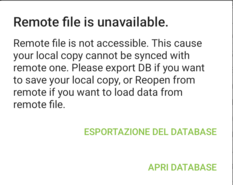
At this point you can choice if you what to:
- loose your local changes and reopen from remote
- export your data to manually (and externaly) sync or overwrite remote file
Merge Database 
Starting with version 5.4, an experimental feature called “Merge Database” is available in the app under Setting –> Sync.
When this setting is active, if both your local and remote files have been modified, the app will attempt to identify conflicts. A progress window will be displayed during this potentially lengthy process. Once conflicts are identified, you’ll be prompted to choose which version of the file you’d like to keep.